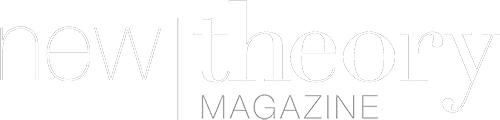When the iPhone X made its grand entrance onto the mobile market, the iPhone 8 was on thin ice. By November, it was Decluttr’s most popular trade-in despite being one of the newest handsets available. This bad news arrived at the same time China slashed its prices on brand-new 8s. The early signs suggested the 8 was going the way of the 5C, but things are starting to improve for the generation. Ranked slightly higher than the X, it and the 8 Plus are outselling Apple’s flagship. The tides are turning.
Now that the 8 has some street cred, you can stop thinking about trading in your handset for something else. Instead, you can focus all your energy on making it your own. Use this guide to get to know your handset a little better and personalize it the way a phone ranked higher than the X should be.
Customize the Control Center
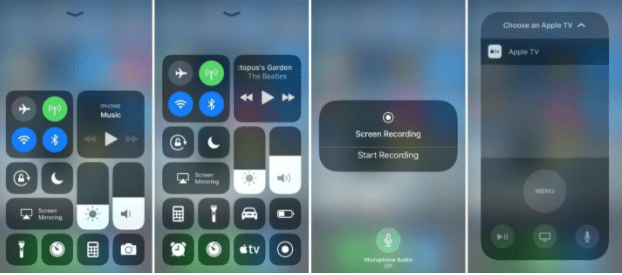
As the first handset to roll out with the iOS 11, the iPhone 8 has never not known the all-new control center. Its sleek redesign puts all your favorite apps and features onto one page for quick and easy access. Straight out of the box, it comes with a pre-set arrangement of apps. You can move them around, remove items, or add apps by heading to your Settings icon and tapping the Control Center tab. From there, tap at the Customize Controls option. This will take you to a screen that lists the apps already included on your control center and those that can be added. Just tap the green plus icon to the left of any widget you want to add, and it will be there on screen the next time you check. To re-order the ones already there, simply tap and hold the icon before dragging them to your preferred position.
Scale down the keyboard
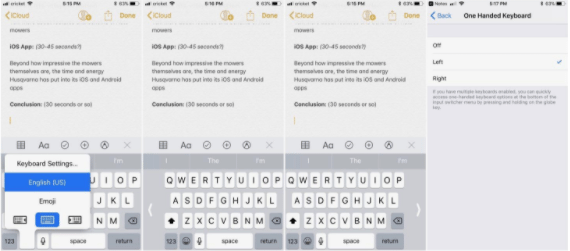
Though no phablet, the iPhone 8 is a large phone. It can be difficult to text on it with just one hand. If you’ve nearly dropped the handset by attempting to do just that, you’ll want to shrink down the keyboard. Tap and hold the smiley face button to engage three keyboard options: the full-sized one you’re using, a left-oriented keyboard, and a right-orientated keyboard. Choose the side that you text on, and it will squeeze the keyboard closer to that side to make it easier to shoot out that message to the squad.
Fix the glass backing
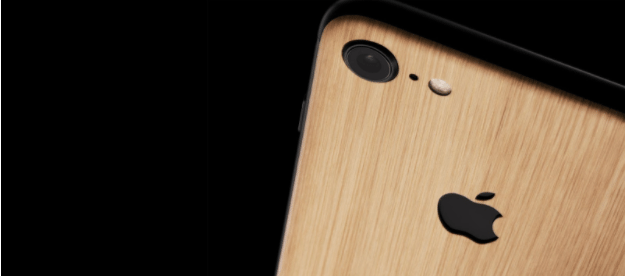
The iPhone 8, like the iPhone X, has a glass backing to facilitate the handset’s wireless charging capabilities. It’s a smooth, beautiful addition to the smartphone that lasts—if you’re lucky—for the first hour you take it out of the box. While beautiful, this material isn’t the most durable. In many of the same ways the Jet Black highlighted every fingerprint and scratch, the 8’s fragile glass puts a spotlight on smudges and scrapes from simple texts and gentle use.
Unless you can handle every little mark on display, you need to cover it up with a decal or skin that can prevent further cosmetic damages from happening. To get the best iPhone 8 skin possible, you need to shop from dbrand’s tailor-made vinyl accessories. Theycut their vinyl to ensure the skin covers the important parts in a layer that’s resistant to scratches, grime, and water. If you aren’t sure how to find a decal to your liking, it’s easy to get a custom iPhone 8 online. You don’t even need to leave your house to have one delivered right to your door.
Take better photographs
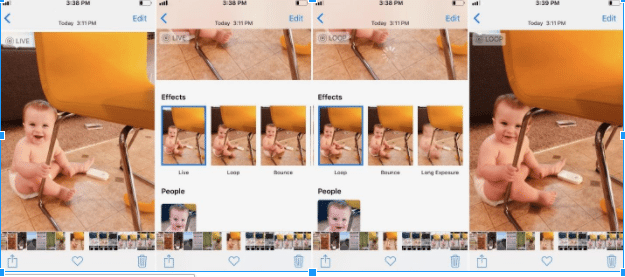
The iPhone 8 may not come equipped with animojis, but by virtue of having iOS 11, its Live Photos has undergone a thorough update. One of the advantages to this overhaul includes Live Photos Effects. Live Photos is an option that, when enabled, records one and a half seconds of video before and after you hit the shutter button.
To play around with your options, embiggen any Live Photo and swipe up on the screen. This will reveal its three effects: long exposure, loop, and bounce. As its name implies, long exposure makes it look like your camera’s shutter was open for a long time. The results blur any moving parts in the image to create a stark contrast to any stationary objects in your frame. Loop is another explanatory name, as it loops the recorded video to make a repeating, GIF-like image. Bounce does the same thing, but it rewinds the action before it repeats, much like Instagram’s Boomerang app.
Stay curious
Between a new iOS and the hardware, the iPhone 8 offers up a lot to explore. This list helps get you in the right mindset, so you can tackle your 8 with confidence. But don’t stop here. The true number of tips and tricks is too long for just one spot, so go searching for new ideas to find exciting new ways to customize your 8. When you curate a unique 8, you’ll banish any thoughts of iPhone envy from your mind.