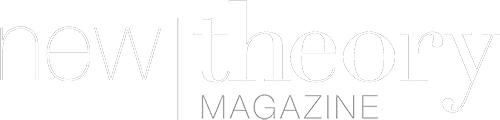How to ensure that your children are using their smartphone properly? In this article, we will explain how to install and take advantage of FamiSafe, a reliable and flexible parental control application.
Giving your child a new form of autonomy with the acquisition of a mobile device requires staying vigilant to avoid abuse of use and access to unwanted content. If it is common today to use parental control software on PC, it should be remembered that similar solutions also exist on smartphones and tablets. This is the case of FamiSafe, available on Android and iOS. With this tool, you can even apply YouTube parental controls as the streaming site is one of the most popular sites accessed by children.
What does FamiSafe offer to protect your children?
As a parental control tool, FamiSafe is committed to two points: securing the digital environment in which the child evolves, and the possibility for parents to keep an eye on the activities of the youngest.
Two promises kept thanks to the vast field of action covered by the application. First, FamiSafe allows you to block the applications of your choice on your child’s smartphone. For more flexibility, you can configure time slots that allow him to use social networks or to play his favorite games for a specified period of time. If you try to unlock, you will instantly receive a notification on your own mobile phone.
Web content does not escape the control exercised by FamiSafe which offers to block those deemed inappropriate. When your child searches on the Internet from their smartphone, the results displayed take into account the filters applied. Again, if you want more flexibility, you can add exceptions to the list of blocked content.
It’s no secret that using a smartphone is addictive. On average in 2018, 11 to 14-year-olds in US spent 1 hour and 26 minutes surfing the Internet from their mobile device, including social media usage time. To encourage reasonable use of the screens, FamiSafe offers parents access to a detailed report of their child’s mobile activities. Better yet, the application allows you to define a screen time limit during the day and block the use of the smartphone after bedtime.
Finally, FamiSafe reassures parents thanks to its geolocation module. You can always know the exact position of your child and access the travel history. No more truancy, nor improvised detour on returning from school!
How FamiSafe synchronizes parent/child data?
FamiSafe works on a simplified model. You install the application on your smartphone and that of your child, enter your credentials and indicate if it is the device of the parent or child. Thanks to the synchronization of the user account, the parent smartphone can access the data on the child’s smartphone within the limits of the options offered by FamiSafe.
Please note that FamiSafe is neither a keylogger nor a VNC. You cannot read your children’s messages or view their activity in real-time. It is not a question of spying on them but of offering them a secure connected environment.
How to install and use FamiSafe?
Start by downloading FamiSafe on your smartphone and your child’s smartphone. The application being cross-platform, it is perfectly possible to synchronize the parental control tools between an iPhone and an Android device. Now that FamiSafe is installed on both smartphones, we are going to configure the child account.
Launch FamiSafe and log into your user account. The user account is the same for children and for parents. In the next step, select “Child” to tell FamiSafe that this is the device to secure. You just have to grant the authorizations necessary for the proper functioning of the application: geolocation, access to applications, etc.
The procedure for setting up the parent account is essentially the same. Log in to your user account and select “Parent” mode. In the application settings, check the connection of your smartphone to your child’s device.
The FamiSafe home page summarizes all the activities related to the use of your child’s smartphone. You can visualize its geographic position in real time, get information about each installed application and know exactly the time spent in front of the screen during the day.
Quick access allows you to remotely lock your child’s smartphone, limit the use of certain applications including social media, configure a time limit on the screen and control the visit on certain sites like YouTube. How to put parental controls on YouTube is not a difficult thing anymore.
To take full advantage of FamiSafe, go to the features menu. From here, we will see how to effectively use the geolocation module. Because if it is important to know the current position of your child, it may be useful to check his daily movements. To save yourself from spending the day in front of the real-time location module, trust the location history.
Once entered in the position history, you can visualize your child’s movements on a map. The places he visited during the day are explicitly indicated, accompanied by the time of arrival. To navigate the calendar and access the history of positions from the previous day or the previous week, use the directional arrows next to the current date, above the travel map. To make it easier to read your child’s movements, FamiSafe allows you to record specific places. This can be the address of the school, the sports class or a classmate. Select the “Georeferences” module to add new sites.
The saved places appear in a dedicated list. Select the one for which you want more information. You visualize the arrival and departure times, which allows you to corroborate, or not, the timetable described by your teenager.
Famisafe sends you a notification when your child is in a geographic area referenced by the geotagging tool. An ideal option to make sure he is well at school when he has to be there. Because being in school does not always mean learning and concentration, it is sometimes necessary to give your child a little help. To encourage them to look at the board more than their screen, FamiSafe offers you to configure smartphone use restrictions, temporary or permanent.
On the features page, select the “Screen time” function. In addition to detailed activity reports for the past few days, this section allows you to view the applications installed on your child’s smartphone. To block access to a particular application, activate the blue switch. You can define a time period during which it will be impossible to access the application, create a weekly routine and configure a time limit for using the application. If your child tries to get around the blockage, FamiSafe instantly sends you a notification.
There are still other features offered, but one thing is certain, you can protect your children from the dangers that lurk behind the Internet.