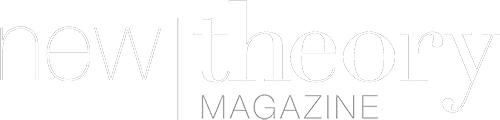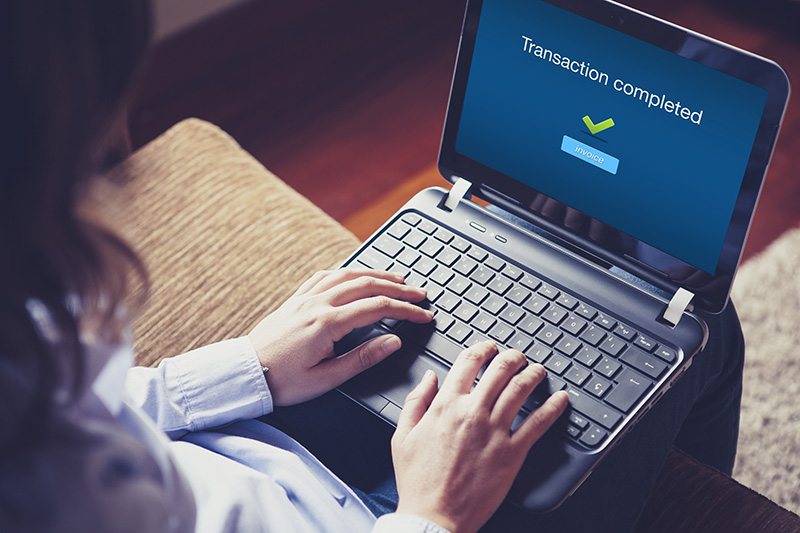Computers can seem scary sometimes — but they really aren’t. They were designed to be usable and efficient (for the most part). Things aren’t perfect, naturally! But computers are supposed to be useful machines, and there are many useful shortcuts that can make your life easier when you’re on the computer. Many office jobs require some proficiency on a computer — you can boost your productivity by learning these useful Windows keyboard shortcuts.
All of these things have alternatives. Instead of using ALT + TAB to go through your windows, you can simply click on the icon in the taskbar at the bottom of your screen. Instead of WIN + D to see your desktop, you can minimize all your windows manually or click the desktop button in the taskbar or right click your taskbar and hit “Show Desktop.” No kidding — there are probably at least five ways to accomplish any given task on a computer.
The thing with shortcuts, however… they make your life easier! They allow you to be more productive, as it’s often faster to simply hit keys than bother dragging your mouse all over the place — especially when your hand is already resting on the keyboard. Learning these shortcuts may take some time, but it’s totally worth it — the daily boost to your productivity at work can save you tons of time because it all adds up!
1. WIN + D: Show the Desktop
If you want to get back to your desktop quickly, just hit the Windows key and the D key. This shortcut slingshots you to your desktop.
2. ALT + TAB and ALT + SHIFT + TAB
Scroll through your open windows quickly. Useful if your boss walks by and you’re watching cat videos on YouTube. Or, if you’re actually trying to be productive — ALT + TAB is one of the fastest ways to switch your active window — much faster than using the mouse and taskbar.
ALT + SHIFT + TAB is the same thing as ALT + TAB, it just moves backwards through your windows — useful for when you have 75 different things open and you overshot what you were aiming for.
3. CTRL + Z: Undo and CTRL + Y: Redo
Undo what you just did. This keyboard shortcut doesn’t always work in every program, but if — for example — you just deleted an entire line of text in your browser window, or accidentally sent a file to the Recycle Bin — you can rescue it quickly with CTRL + Z.
And — if you undid something you want to redo quickly, CTRL + Y steps forward through your changes again. Send that file back to the bin, or delete that line of text again.
4. Windows + Arrow Keys
If you have a big monitor, this can boost your productivity. Snap your windows to half the screen easily with these keys, and make real use of that 30 inch screen. Don’t forget about the WIN + UP arrow key. If you can’t find one of your programs on your screen, this will full-screen the program and rescue it from wherever it wandered off to (assuming it’s just open and has been minimized too small).
Bonus for Dual Monitors: Windows + Shift + Arrow Keys
Easily swap a program from one monitor to the other. You can also use WIN + Arrow to easily change the orientation of your windows to half your screen.
WIN + L: Lock Your Computer
Many places of employment have policies about leaving machines unattended and unlocked. Even for your personal computer, it’s a good idea to make sure your computer is locked before walking away from it. Use WIN + L to quickly make sure your computer is locked before walking away.