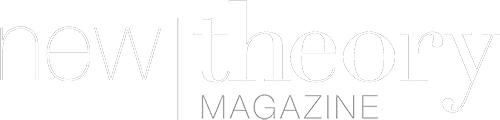People who move from Android to iOS and vice versa frequently have one common problem. They don’t know how to transfer their data across two different platforms without killing their time with manual copying and pasting and transferring data from one device to another. It’s especially true when Android users need to move their contacts to iCloud when they begin to explore Apple products. So let’s dive into a little expedition for useful knowledge and learn how to do it.
The process is simpler than it may seem at first glance and can be done in just a few non brain damaging steps. The process starts with finding a Settings menu on your iPhone. Then you need to click on the Contacts section, where you will find the Accounts section. Once it’s done, you will be able to add accounts with the help of your Google account. Sign in to it, switch the toggle to share your Google account with your iPhone, and save changes. This is simple yet very useful step will allow you to successfully omit the manual contact transfer.
Those who want to preserve precious time on this important task can also share their Google contacts with iCloud via Mac or PC. Here’s how it works. Go to contact.google.com in any web browser and sign in to the Google account you possess. You will need to click the Export button on the left-hand menu by selecting the vCard (for iOS Contacts) option and pressing the Export button. This will allow you to download a file with .vcf extension. To proceed, log in to your iCloud account with your unique Apple ID and your password. Once logged in to your profile, choose the Contacts section, click the gear icon for more settings, and press the Import vCard button. Now select from your document the contacts.vcf file and click Upload. The uploaded list will be encrypted, and all your contacts from Google will be added to iCloud. This will allow this data to be synced between a number of your Apple devices connected to the same iCloud account.
There is even a method to transfer all your contacts to multiple devices using the Shared Contacts Manager. The platform allows setting up access permissions the way that a group of people connected to one network may have access to your Google Contacts and add them to their iCloud using the same sync steps presented above. Moreover, the contacts’ owner has a possibility to appoint access levels for users to view the content only, to be able to edit content and update it for all users connected to the network, and even delete obsolete contact information or the whole contact itself to keep your contact list well-organized and clean for others to use. Shared Contacts provides the functionality that allows you to create labels for your contacts, creating specific markings to distinguish different sorts of contacts. This functionality will be of particular assistance to those who work with huge arrays of data and great contact lists, where phone numbers may be business leads that should be contacted in the future in separate groups or have their own specifics. Moreover, the platform even allows you to instantly update your contact information across all the applications synchronized with your Google account. This makes this software beneficial, as your team may be using different apps and tools for the same purposes, and Shared Contacts Manager will allow all of them to have access to the same information without complications.
The use of proven and dedicated data transfer methods can save tons of time and allow you to spend your time wisely. So don’t work hard, work smart instead.