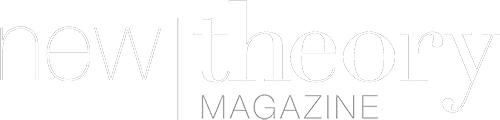Is your Mac running on its peak performance? Or are you suffering from a weak and slowing down device? Let’s all learn how to speed up an Apple Mac in these 5 effective ways that are sure to change the way you use your device.
The more frequent you use your Mac, the more you accumulate files that may affect its performance. Later on, you will realize that your computer is not the same as it was from before.
Perhaps this is the reason why you are here today because you might be searching for different ways to speed up your Mac. You are in the right page, in this article; we will give you tips on how to effectively boost your Mac’s performance.
Part 1. Utilize Activity Monitor:
Your activity monitor plays an important role in checking the entire system and app processes. It works similarly to the Task Manager in Windows.
The Activity Monitor checks five different resources including the CPU, Memory, Network Usage, Energy, and Disk. Pay close attention to the CPU if you are experiencing device slowness; this is where you can check what apps or programs use much of the CPU.
If there are apps that eat much of the CPU power, simply click the app from the list and close it by clicking the X in the left-hand corner using your mouse.
Part 2. Turn Off Visual Effects:
Having cool visual effects running on your Mac is such a sight to behold but then, these effects eat much of the system power. These visual effects need to run every time you use your Mac, so before you can work on more important things, your system is already experiencing latency because of these effects.
You can easily turn off these effects by doing these steps:
- Go to System Preferences and then click on Dock
- Remove the check on the following boxes: ‘Animate opening applications’, ‘Automatically hide and show the Dock’.
- In the Minimize windows option in the middle, change from Genie effect to Scale effect.
Part 3. Clean Your Mac:
We are all guilty of saving lots of files inside our devices and we tend to forget them and just move on with accumulating some more. Little do we know that these files scattered everywhere also affect device performance.
So what are these files? How to get rid of them? These are Caches, Old Apps, Junk Files, and more.
You have two options to clean your Mac from these culprits. The first thing is to manually go over your system and delete them. The second thing is to use iMyMac PowerMyMac, a powerful program that offers a complete solution to all these space-huggers.
There are three types of caches, System cache, User cache, and Browser cache. Download PowerMyMac now! It can quickly clean all three of these without headaches!
Features:
- PowerMyMac has three modules, Status, Cleaner, and Toolkit, and each module has essential tools that will help improve your device performance by checking its health status.
- Clean your Mac by deleting unwanted apps, caches, clean hard drives, and more.
- Its toolkit has eight options including uninstalling programs, file manager, Wi-Fi analysis and more.
Uninstall Apps:
Perhaps you may have dragged apps you no longer used to the trash bin but why is your device still performing slowly? Dragging alone is not enough to ensure that you have completely uninstalled the apps.
The best option for you to completely delete and uninstall these programs is to use PowerMyMac. The process is almost similar to removing caches.
Via Launchpad:
Apart from manually moving the apps to the bin, you can also uninstall them using the launchpad. Here’s how to do it:
- Select the Launchpad icon from the Dock
- Search for the app you wish to delete
- Click and hold the exact app you want to delete until it starts shaking
- Click X in the top-left corner to remove
- Select Delete
Apart from caches, you can also remove junk files, large and old files, and uninstall apps, using this program. So go ahead, download and install this program and see the advantages yourself!
Part 4. Update MacOS
One of the basic things you need to do once you experience poor device performance is to check if there are the latest updates for macOS. Check for updates for both software and hardware.
In a normal situation, Mac auto updates itself but in rare times, you can update and install the latest version by going to:
- Click the Apple icon from the menu bar and select ‘About this Mac’.
- Find and select Software Update. If there is an available update, you can follow the instruction on how to install the software.
- Otherwise, check if the version running on your Mac is the most recent.
Hardware parts are quite expensive to upgrade. However, if you regularly clean up your device and everything is updated for the software part, you won’t have to worry about updating hardware components.
Part 5. Manage Startup Items:
Every time you turn on your Mac, you will notice that it takes a while before it completely starts. This slowness is caused by startup items affecting the device speed.
These items are different apps you installed and they begin to run during the startup process too. If you don’t need these items immediately upon boot up, you can customize it by:
- Open System Preferences, find and select Users & Groups
- Click on your Username
- Go to Login Items
- Click the minus sign “-” to remove the apps that will launch upon startup
Reboot your Mac and feel the difference now.
Part 6. Summary:
Finally, we have gathered the 5 effective ways on how to speed up Mac. These steps are all beginner-friendly and do not require expertise.
So the next time you experience poor device performance, first you need to determine what causes your Mac to slow down, then check out any from these methods we shared can fix your issue. I believe one or two of these steps can already boost your device.
If you encounter a lot of clutters on your Mac, I suggest using iMyMac PowerMyMac, for an ultimate cleaning solution.