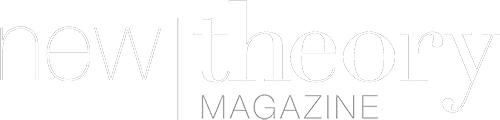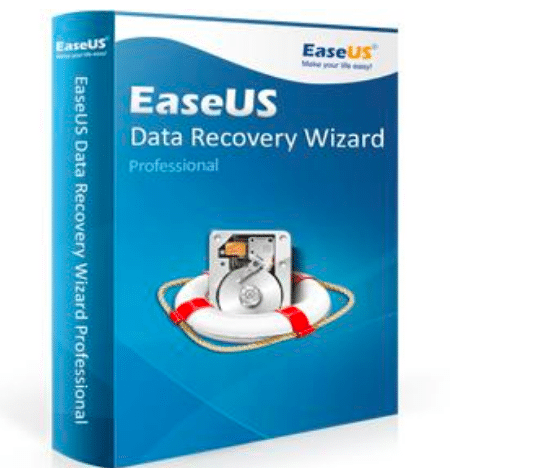You are working and suddenly the worst of your fears happens, blue screen and restart of your computer. After waiting for some time you realize that this does not look good at all. But of course, you need someone to recover your data before you can put your computer back in place. Do not despair because then I will present a solution that will make this not a concern for you. I present EaseUS Data Recovery Wizard Free, the best data recovery software that you will find in the entire market. You can recover data from your computer, laptop or even from any other device you use.
What is the purpose of EaseUS Data Recovery Wizard Free?
EaseUS Data Recovery Wizard Free is a file recovery software used to recover data deleted by mistake or that have been lost when there is any problem in our devices. You can recover almost any type of data, such as photos, videos, documentation, emails, music and so on.
This recovery can be done from the PC itself or from external storage devices, such as USB, memory cards, cameras, etc.
EaseUS Data Recovery Wizard Free is recommended to recover data in different cases, such as, formatting drives, virus and Trojan attacks, loss of a partition, hard disk failures, accidental deletion or hard disk failure or the system itself .
What is EaseUS Data Recovery Wizard Free?
The EaseUS Data Reocery Wizard program has a very simple interface to use where through a series of clicks, we can reach a final result that other applications can not reach. It is about making a recovery of files that have been deleted. The filters of the screens will be those used for the previous filtering and then it is when the long time arrives so that we can go to other tasks. This system will then offer you the possibility to download or import the notes you have sent from billing. This is recommended software to do hard drive recovery.
How is the EaseUS Data Recovery Wizard Free program used?
The most important thing from the beginning is to have downloaded and installed the program. This is very simple and is done from the official website of the software. Do not forget that you should not install the program on the same disk where the data was lost, as this data could be overwritten.
Initial scan
Once the program is open, we must select the location where we want to start looking for the files that have disappeared. This option must be used in the event that the data has disappeared due to the disappearance of a partition.
Complete scan of the device
If you look at the top of the program, you can see the status of the recovery in a bar, which will increase as time passes and the unit is scanned completely. Also, it shows you the remaining time until you complete the sweeping of the unit. A first scan is performed to list all files that have been deleted or cleaned completely from the recycle bin. Then, a second scan is made, which will have a much longer duration. As far as possible, do not stop the process since it may corrupt files found in perfect condition.
Select the recovered files that you want to keep
Obviously, with this scan will appear quite a few files that had been deleted and that you do not want to recover again. Therefore, the application allows you to select in what state you want each file to be. On the software screen corresponding to this section, a 3-part subdivision can be seen. First, a tree appears with the directories; then all the files and folders and finally, information relative to each of the files. There is a preview option, if you want to preview any of the recovered files.
This moment is one of the most important, because now is when you have to select the files that interest you and when you have all marked, you must select the option to recover. It is recommended that you record them in a different unit than the one that was deleted at the beginning. It also offers you the possibility of saving these files in an external storage device, for example of USB type.
There is the option to export the results you have after performing the scan. You can do it by clicking on the button ‘Export Scan Status’. You can also import the data from this export to search for them and not download those files again. This is done by clicking on the option ‘Import Scan Status’.